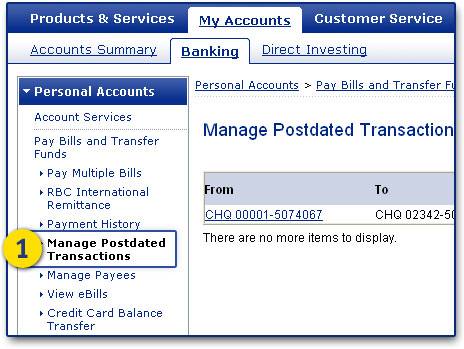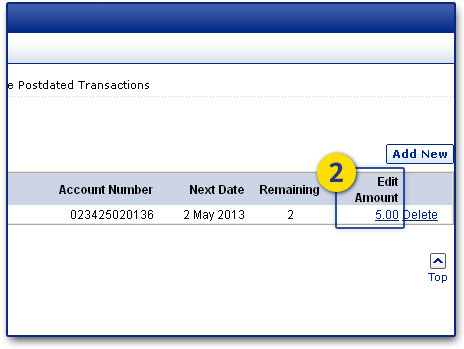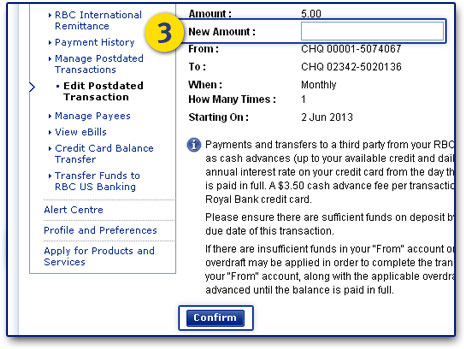Add a Few Extra Dollars to Your Automatic Fund Transfers
A little bit more goes a long way with the RBC High Interest eSavings® account. Increase your contribution amount and watch your account, save, grow, repeat-automatically.
How to Adjust Your Automatic Fund Transfer amount in 3 Steps
Increase Your Automatic Transfer Amount Today!
Savings Tip
Use the Easy Budget Calculator ![]() regularly especially when there’s a change in your income or expenses – look for ways to capitalize on changes as the amount you have available to save increases.
regularly especially when there’s a change in your income or expenses – look for ways to capitalize on changes as the amount you have available to save increases.