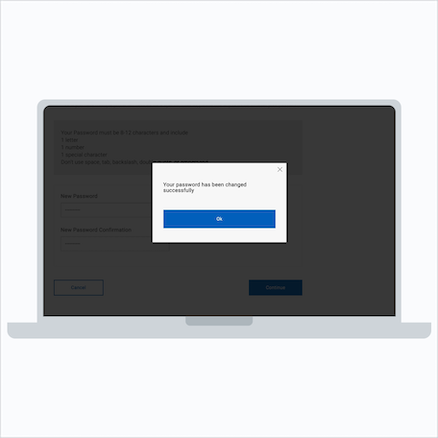Easily reset your password on our RBC Mobile Banking app.
Step 1 (Mobile):
Select "Forgot Password" on the Sign In screen.
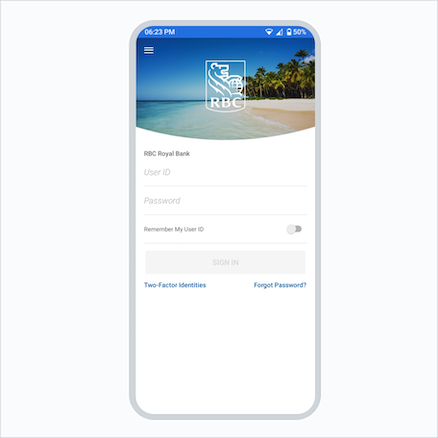
Confirm it's you.
Step 2 (Mobile):
Enter your Username, and tap "Continue."
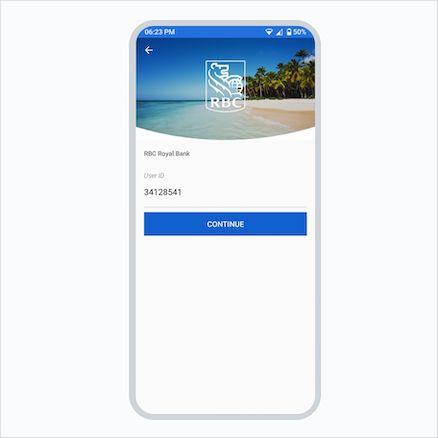
Now, your top-secret secure info, so we know it's you!
Step 3 (Mobile):
Enter your 4-digit PIN, and then "Continue."
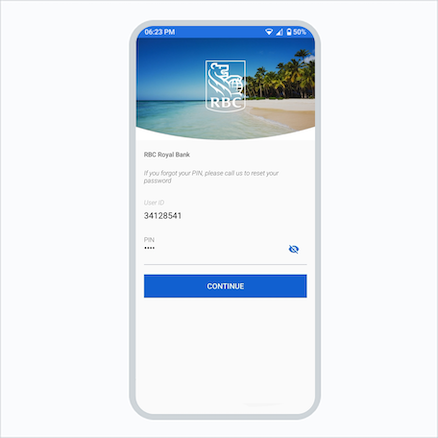
Finally, let's change it up.
Step 4 (Mobile):
Create a new password and confirm it, then tap "Continue."
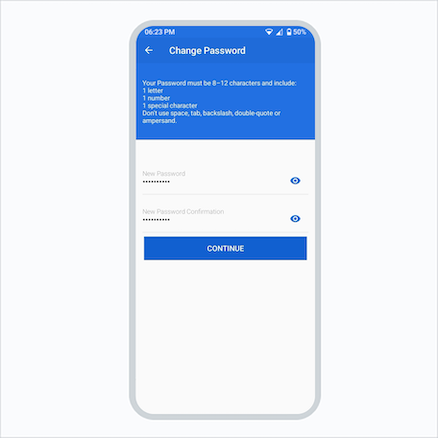
Congratulations!
Your password has been changed successfully.
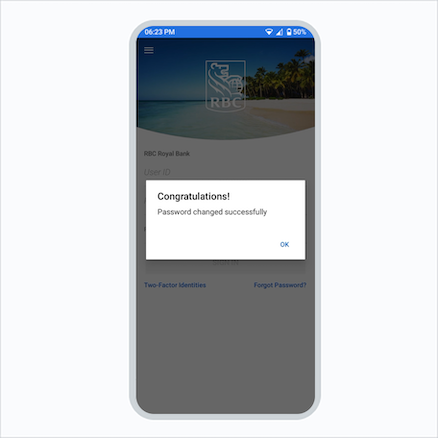
Easily reset your password using your web browser.
Step 1 (Web):
Select "Forgot Password" on the Sign In screen.
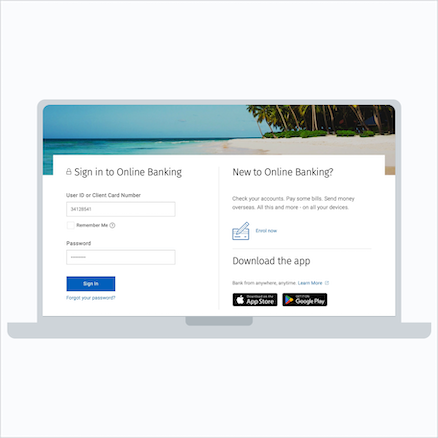
Confirm your identity.
Step 2 (Web):
Enter your Username, and tap "Continue."
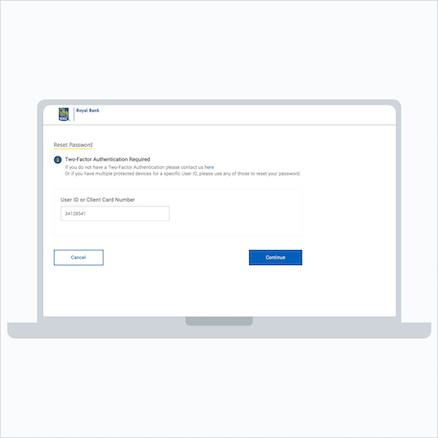
Next, choose your Two-Factor Identity.
Step 3 (Web):
On your Two-Factor protected device, select "Two-Factor Identities."
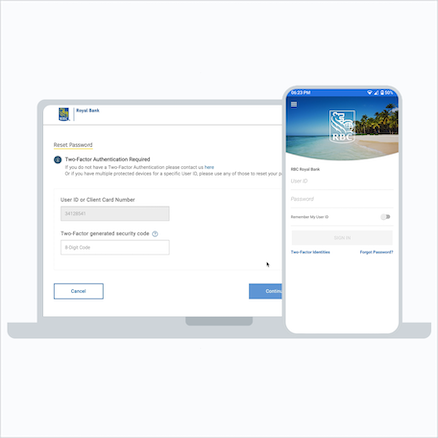
Now, your top-secret secure info, so we know it's you!
Step 4 (Web):
Enter your Two-Factor 4-digit PIN on your mobile device.
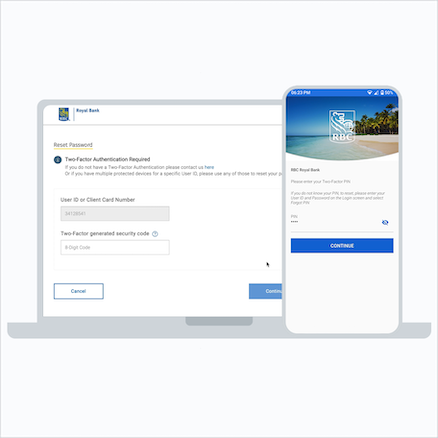
Next, let's get in sync.
Step 5 (Web):
Enter the 8-digit code from your mobile device into your web browser and click "Continue" from the Sign In screen.
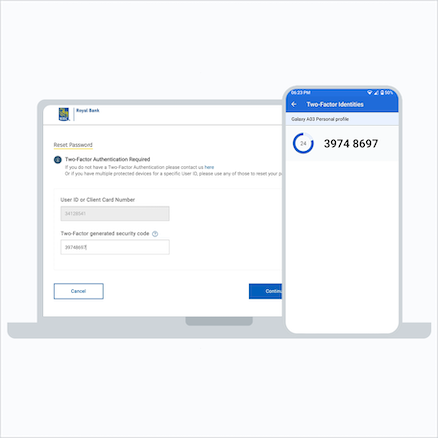
Finally, let's change it up.
Step 6 (Web):
Create a new password and confirm it, then tap "Continue."
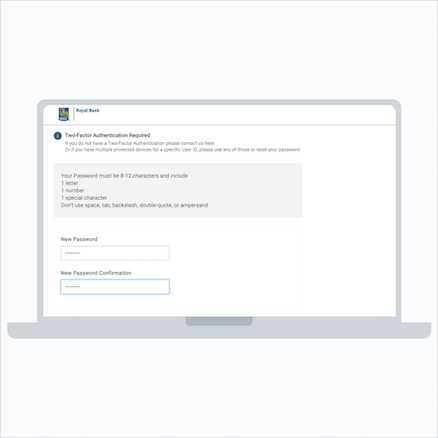
Congratulations!
Your password has been changed successfully.