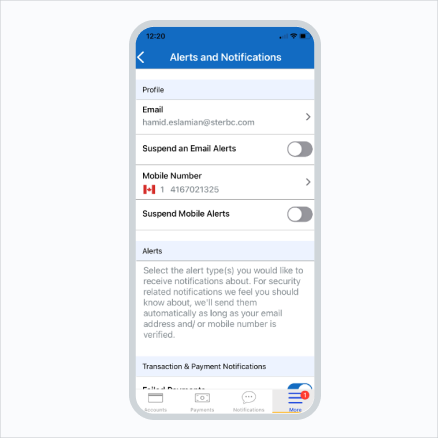Stay informed and on top of your finances
Step 1:
Log into RBC Digital Banking and navigate to the "More" menu (if using your mobile device) or "Settings" (if using a web browser).
Step 2:
Select “Manage Notifications” from Settings (on mobile device) or Services (on a web browser).
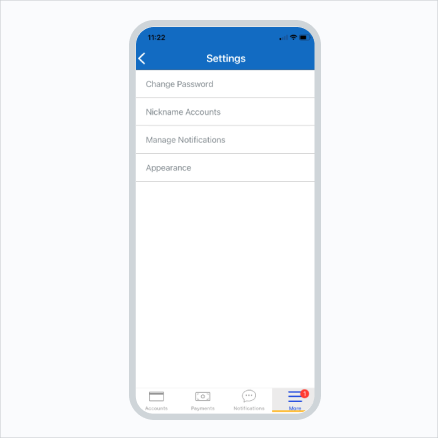
Add your contact information.
Step 3:
Enter a valid email and/or mobile number.
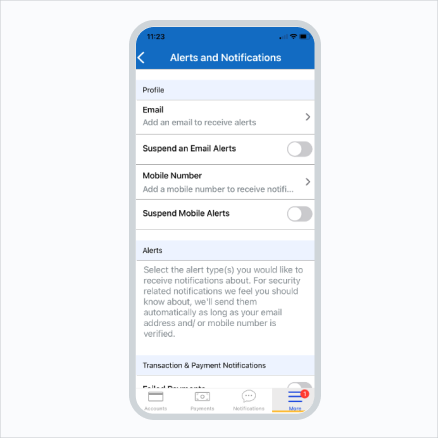
Verify and complete setup - Email
Step 4:
Verify your selection via clicking on the verification link in the email message you receive.
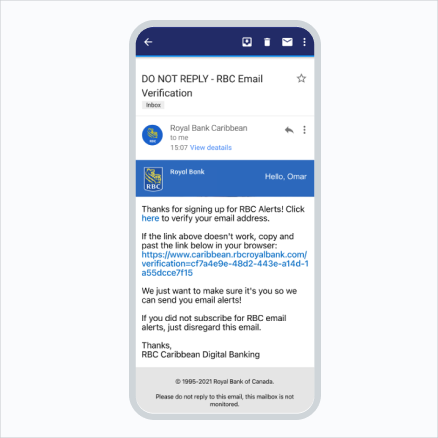
Verify and complete setup - Mobile
Step 4:
Verify your selection via entering the code received via SMS.
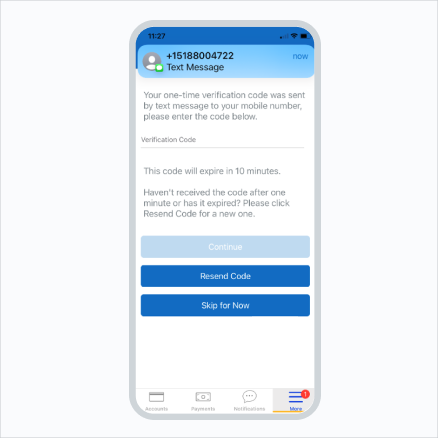
Step 5:
Once you have verified your contact information, you can select the Payment type alerts you wish to receive.
Note: There is no selection option for security-related alerts — these will be sent automatically to you.
Congratulations! You have successfully set up Alerts & Notifications!